Tackling 13900k Hitches Post-BIOS Update: A Comprehensive Troubleshooting Guide
Intro
The Intel Core i9-13900K has emerged as a formidable processor for gaming and other demanding applications. However, some users have encountered hitches and performance issues after installing the latest BIOS updates. This guide aims to provide a comprehensive overview of the potential causes and solutions for these post-BIOS update issues.
Common Symptoms
- Game stuttering or frame drops
- Brief pauses or freezes during gameplay
- Reduced overall performance
- Increased loading times
- General system instability
Potential Causes
1. BIOS Incompatibility:
- The newly installed BIOS may not be fully compatible with the 13900K, leading to performance issues.
2. Memory Issues:
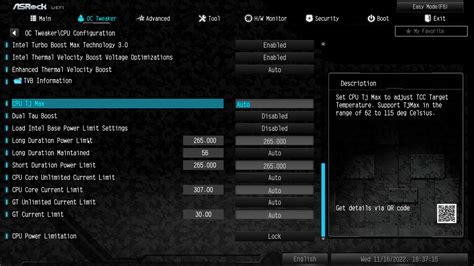
- BIOS updates can affect memory timings and settings, potentially causing instability.
3. Power Delivery Problems:
- Higher-power CPUs like the 13900K require adequate power supply. BIOS updates may not always optimize power delivery efficiently.
4. Hardware Conflicts:
- BIOS updates can sometimes introduce conflicts between different hardware components, such as PCIe devices or storage drives.
Troubleshooting Solutions
1. Rollback BIOS Update:
- If the hitches appear immediately after a BIOS update, consider downgrading to the previous stable version.
2. Optimize Memory Settings:
- Enter the BIOS and manually adjust memory timings and frequency to ensure they are optimal for the 13900K.
3. Improve Power Delivery:
- Ensure the motherboard is equipped with a high-quality power supply unit (PSU) that can handle the power requirements of the 13900K.
4. Check for Hardware Conflicts:
- Disable any non-essential PCIe devices or storage drives in the BIOS settings to eliminate potential conflicts.
5. Reset CMOS:
- A CMOS reset can restore BIOS settings to default values, potentially resolving any software-related issues.
Additional Tips
- Update other system drivers (e.g., chipset, graphics card) to ensure compatibility with the latest BIOS.
- Enable XMP profiles in the BIOS to optimize memory performance.
- Use a CPU stress testing tool to monitor stability and identify any potential hardware issues.
Common Mistakes to Avoid
-
Overclocking without proper cooling: Excessive overclocking can generate excessive heat, leading to system instability.
-
Installing beta BIOS versions: Beta BIOS versions may contain untested features or bugs that can cause performance issues.
-
Neglecting motherboard updates: Motherboard firmware updates can often improve compatibility and stability with new components.
Pros and Cons of BIOS Updates
Pros:
-
Improved performance: BIOS updates can optimize hardware performance and introduce new features.
-
Enhanced stability: BIOS updates can address compatibility issues and resolve bugs.
-
Security patches: BIOS updates often include security patches to protect the system from vulnerabilities.
Cons:
-
Potential hitches: BIOS updates may not always be fully compatible with existing hardware, causing performance issues.
-
Loss of overclock settings: BIOS updates can reset overclock settings, requiring users to re-apply them manually.
-
System instability: In rare cases, BIOS updates can lead to system instability or even brick the motherboard.
Conclusion
Hitches or performance issues after a BIOS update on the Intel Core i9-13900K can be frustrating. However, by following the troubleshooting steps outlined in this guide, users can identify and resolve the underlying causes, ensuring optimal performance and stability. It's important to note that the troubleshooting process may require patience and some technical expertise. If the issues persist after attempting the recommended solutions, it may be advisable to consult a computer technician or the motherboard manufacturer for assistance.

Additional Resources
Tables
Table 1: Common Symptoms of 13900k Hitches After BIOS Update
| Symptom |
Description |
| Game stuttering |
Brief pauses or interruptions during gameplay |
| Frame drops |
Sudden decreases in frames per second (FPS) |
| Reduced performance |
Overall decrease in system performance |
| Increased loading times |
Longer than usual load times for applications and games |
| General instability |
Random crashes, freezes, or blue screens of death (BSOD) |
Table 2: Potential Causes of 13900k Hitches After BIOS Update
| Cause |
Explanation |
| BIOS incompatibility |
Newly installed BIOS version may not be fully compatible with 13900K |
| Memory issues |
BIOS updates can affect memory timings and settings |
| Power delivery problems |
BIOS updates may not optimize power delivery efficiently |
| Hardware conflicts |
BIOS updates can introduce conflicts between hardware components |
Table 3: Troubleshooting Solutions for 13900k Hitches After BIOS Update
| Solution |
Procedure |
| Rollback BIOS update |
Downgrade to previous stable BIOS version |
| Optimize memory settings |
Manually adjust memory timings and frequency in BIOS |
| Improve power delivery |
Ensure adequate power supply unit (PSU) |
| Check for hardware conflicts |
Disable non-essential PCIe devices or storage drives |
| Reset CMOS |
Restore BIOS settings to default values |
Stories
Story 1: The Overzealous Overclocker
John, an avid gamer, eagerly installed the latest BIOS update on his Intel Core i9-13900K, hoping to squeeze out every ounce of performance. However, his excitement turned into frustration when he encountered severe game hitches and system crashes. Upon investigation, he realized he had aggressively overclocked the CPU without adequate cooling. The excessive heat generated led to system instability, causing the hitches and crashes.
Moral of the story: Overclocking should be done cautiously with proper cooling measures in place.
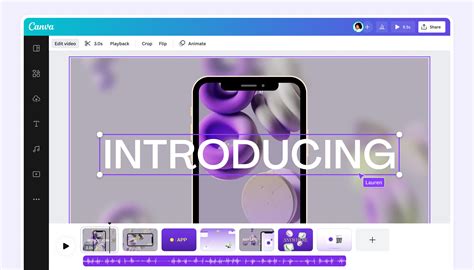
Story 2: The Mismatched Memory
Sarah, a novice PC builder, assembled her new gaming rig featuring the Intel Core i9-13900K. After installing the BIOS update, she noticed persistent frame drops in her favorite games. She was perplexed as she had carefully selected high-speed memory modules. After consulting with a friend, she discovered that she had mistakenly mixed different brands of memory with different timings. The BIOS settings were unable to handle the mismatched memory, resulting in the frame drops.
Moral of the story: Always ensure memory compatibility and consistency when selecting and installing memory modules.
Story 3: The Phantom Hardware Conflict
Bob, a long-time PC enthusiast, was puzzled when his Intel Core i9-13900K system became sluggish after a BIOS update. He had previously installed multiple PCIe devices, including a sound card and a network adapter. After troubleshooting and isolating the issue, he discovered that one of the PCIe devices was causing a hardware conflict. Disabling the device in the BIOS settings immediately resolved the performance issues.

Moral of the story: Hardware conflicts can be subtle and difficult to trace. Thoroughly checking for hardware compatibility and disabling non-essential devices can help identify and resolve conflicts.
